Live Roulette

Live Roulette Playtech
Live Roulette is played with a Live Dealer and a real Roulette wheel*. We use standard European Roulette rules.
*For the tables that have Slingshot in the name, an automated Roulette wheel is used, instead of a Live Dealer and a real Roulette wheel.
- If a game round is in progress when you enter the table, please wait for the next one, and then, place your bets.
- The time for placing the bets is limited. The timer in the top right corner of the game window shows how many seconds are left until the betting time of this game round is over.
- To place a bet, click a chip of the desired value, and then, click a number or a betting area on the Roulette table to place your bet.
(Please, see European Roulette Rules about betting options). - Every click adds a chip of the same value to your bet. Click a different chip to change the bet increase amount.
- Shift+clicking on the bet area removes one chip from the bet.
- You must confirm your bet. This can either be done manually, by clicking Confirm after each bet, or automatically at the end of betting time (Auto confirm bets must be enabled in the Settings). Please note, that when auto confirmation of bets is enabled the Confirm button does not appear.
- You can skip a turn by simply not placing any bets on the table.
- See the best crypto casinos
Community Chips
If the Community Chips option is enabled by your operator, the first confirmed players bets are shown in your game window. If your bets are one of the first bets to be confirmed, they will also be shown to other players.
Note: Community Chips are shown without the bet amounts.
Multiple Bets
If the Multiple Bets option is supported, additional bets are accepted after your first bet has been placed and confirmed. Multiple bets are accepted only if the betting round is still open. Please note, that if auto confirmation of bets is disabled, you have to click Confirm after each additional bet.
My Bets
The My Bets option allows you to save four of your favourite bets and place them on the table with one mouse click.
- To save a bet, place a bet on the game table and then, on the dashboard, click My Bets to open the corresponding panel. Click on one of the four available lines, and type the name for this bet. If you skip typing the name for a bet, then an automatic default sequential name is assigned to it: My Bet 1, My Bet 2 and etc.
- To place a saved bet, open My Bets panel and click the bet you want to place. Please note, that if auto confirmation of bets is disabled, you have to click Confirm.
- To rename a saved bet, click the Edit icon.
- To delete a saved bet, click the X icon.
Game UI
Chat – To use the Chat, enter your message into the text field at the bottom of the panel and click Send. Your message will appear along with the others in the Chat panel. Please note, that you cannot use the chat option if your balance is empty.
Mini Games* – Mini games are small versions of existing Casino games that are embedded into the Live games. You can play a mini game while playing a Live game.
Video Feed – If your table supports full window mode, click the video feed or the camera icon on the dashboard to switch from simple to full mode.
Game specific icons are displayed on the video feed. Hover over each icon to view the action tooltip (e.g. Change Camera View* and etc.).
If enabled by your service provider, you have an option to turn HQ* (High Quality) mode for the video stream on and off. Click the HQ icon on the video feed to turn the High Quality mode on. The red indicator will turn green. Click HQ again to disable High Quality video streaming and go back to normal quality.
Timer – Displayed in the top right corner.
Current Table History – To the right of the video feed the history is displayed, containing the outcome of recent game rounds. Use the Earlier and Later arrows to view more result.
History Slider* – The slider shows history for two Live Roulette tables that exist on the site. Hover over the results and then click the bar, to switch to the table in question.
Game Limits – A panel on the game table displays the minimum and the maximum total bet amounts. Click the panel to view limits for all bet types. On some of the tables, you can change the limits, by choosing a different range from the drop-down menu, or from the Lobby. The changes apply starting from the next round.
Winners list* – At the end of each game round, a list of winners is displayed on the Roulette game table. The list includes up to 20 winners from the current Roulette table. The total amounts of winnings include the side bets.
Tip – In some countries you have the option to give a tip to the dealer. To give a tip, click a chip and then click the Tips panel on the table, same as placing a bet. Click Cancel to close the Tips panel.
Game Dashboard – The dashboard contains the chips and the game specific action buttons. You can hover over an action button to view a tooltip about this item. Dashboard also displays the current server time and the unique ID number of the current game round.
Note: The server time is set to GMT time zone.
Bottom Bar – Displays your current balance and the link to the Cashier. Also, if enabled by the service provider, country specific regulation icons are displayed on the bottom bar.
* Option is available only if enabled by your service provider.
Special bets
The Special bets panel allows you to place multiple bets with less mouse clicks. Click the Racetrack icon on the dashboard to open the Special bets panel.
-
- Final Bets*Final bets include all betting positions that have the selected Final number (0-9) as last digit including the number itself. To place a Final bet, click on a desired number between 0 and 9 in the Special Bets panel. The bet will automatically be placed on the associated positions. If the bets are within the table limits, more than one Final bet can be placed.
- Complete Bets*Complete bets cover all the betting positions that are associated with a certain number. The covered Complete Bets positions are: Straight Bet, Split Bet, Corner Bet, Street Bet and Line Bet, if they are applicable to the selected number. (Please see the Roulette Game Rules for more information on the betting positions). To place a Complete Bet, check the Complete check box and click on a desired number on the game table. The bets associated with Complete bet and selected number are placed.
- Half-Complete Bets*Half-Complete Bets cover the same betting positions as the Complete bets, excluding the Street and Line Bets. To place a Half-Complete bet, check the Half-Complete check box and click on a desired number on the game table. The bets associated with Half-Complete bet and the selected numbers are placed.
- NeighborsThe Neighbors panel allows you to place the following announce bets by clicking on the corresponding section on the Racetrack – Tier, Orphelins, Voisins du Zero and Neighbors. More information on those bets can be found in the European Roulette Rules.
* Only available if enabled by your service provider.
Relevant news
Roulette online NL
English Roulette spelregels (Play n Go) Afgebroken Games Wanneer uw spelronde wordt onderbroken, worden alle…
English Roulette Play n Go
English Roulette - Single Zero Roulette The roulette wheel contains 37 numbered ball pockets, alternatively…
Live Lightning Roulette
The revolutionised, extended Roulette game that will light up your Live Casino LIVE LIGHTNING ROULETTE…

What are the benefits of playing live dealer roulette?
Unveiling the Captivating Benefits of Live Dealer Roulette Introduction:Playing live dealer roulette has become increasingly…

Twelve Essential Tips for Playing Roulette
Twelve Essential Tips for Playing Roulette: A Comprehensive Guide Introduction Playing roulette can be an…

Roulette Rules and Strategy
Roulette Rules and Effective Strategies for Success Introduction: Roulette is a captivating casino game that…
Roulette online NL
English Roulette spelregels (Play n Go) Afgebroken Games Wanneer uw spelronde wordt onderbroken, worden alle…
English Roulette Play n Go
English Roulette - Single Zero Roulette The roulette wheel contains 37 numbered ball pockets, alternatively…
Live Lightning Roulette
The revolutionised, extended Roulette game that will light up your Live Casino LIVE LIGHTNING ROULETTE…

What are the benefits of playing live dealer roulette?
Unveiling the Captivating Benefits of Live Dealer Roulette Introduction:Playing live dealer roulette has become increasingly…

Twelve Essential Tips for Playing Roulette
Twelve Essential Tips for Playing Roulette: A Comprehensive Guide Introduction Playing roulette can be an…

Roulette Rules and Strategy
Roulette Rules and Effective Strategies for Success Introduction: Roulette is a captivating casino game that…