Forbidden Throne slot Microgaming
Game Payouts
Winnings paid out on the slot machine are dependent on the symbols displayed on the payline, once the reels have come to a stop.
All payout tables display the number of coins or credits that are won for each combination.
The formula to calculate the conversion of your coins to credits is: number of coins x coin size played = amount in credits.
Regular Payouts
Line wins are calculated by multiplying the line combination payout by the bet staked per line.
For a combination of regular symbols to produce a winning regular combination, the following criteria must be met:
- The symbols must be next to each other on a payline.
- Payline winning combinations pay out from left-to-right, a winning payline combination must start with the leftmost payline position and continue on adjacent positions on the payline.
Scatter Symbol Payouts
There is no payout for any Scatter symbol combination.
Game Rules
See sections below for information about the game rules.
General Rules
- There are 40 paylines. All lines are played.
- You can bet up to ten coins per payline.
- Malfunctions void all plays and pays.
Forbidden Throne/Wild Symbol Rules
- The Forbidden Throne/Wild symbol is a wild symbol.
- Does not substitute for the Scatter symbol.
Wild Reels Rules
- The Wild Reels are wild symbols that span the whole reel.
- One or more Wild Reels appear on every spin during the base game and free spins.
- Wild Reels substitute for all symbols except Scatter.
Scatter Symbol Rules
- The Scatter symbol is a scatter symbol.
- Cannot be substituted by the Wild symbol.
- There is no payout for any Scatter symbol combination.
- Scatter symbols shine through Wild Reels.
- Three, Four or Five Scatter symbols trigger 10, 20 or 30 Free Spins respectively.
Betting and Payout Rules
- Winnings are paid out on the highest combination on each payline.
- Scatters can appear in any position on the reels.
- Free spins wins are added to regular wins.
- Payline winning combinations pay out from left-to-right, a winning payline combination must start with the leftmost payline position and continue on adjacent positions on the payline.
- All payout table win amounts in PlayCheck are displayed in coins.
- All payout tables display the number of coins or credits that are won for each combination. The total paid out depends on the bet per payline. Values are displayed based on the selected balance view mode (coins or credits).
- Line wins are calculated by multiplying the line combination payout by the bet staked per line.
- There is no payout for any Scatter symbol combination.
- The formula to calculate the conversion of your coins to credits is: number of coins x coin size played = amount in credits.
- Malfunctions void all plays and pays.
Playing the Game
The objective of the game is to spin the reels so the symbols form a winning combination on an active payline. The payout is dependent on the winning combination formed.
To play:
- To select your bet amount:
| Desktop |
|
| Mobile |
|
- Click or Tap Spin to start spinning the reels.
- Once the reels stop, if you have a winning combination lined up on a payline, the win is highlighted on the reels. You are paid out the win amount as displayed in the Win box.
- If you do not have a winning combination, the game is completed and you can play again.
Viewing Your Balance
Your Casino Balance is visible in the Coins/Credits area of the console.
You can choose to display the Balance in either coins or credits.
- The Balance panel shows the Balance Summary in both coins and credits and allows you to choose how to show balances and wins in the game.
- Choosing Credits will change your betting and payout mode to credits. All bets and payouts are displayed in credits.
- Choosing Coins will change your betting and payout mode to coins. All bets and payouts are displayed in coins.
To choose how to display your balance:
| Desktop |
|
| Mobile |
|
Options and Settings
The Options panel provides access to multiple game settings and options.
Sound Settings
You can choose which sounds to turn on or off.
- Game Sounds controls console and spin sounds.
- Win Sounds controls sounds for winning symbols and sequences.
- Background Sounds controls background music.
To adjust sound settings:
| Desktop |
|
| Mobile |
|
Note: Sound options are only enabled if the general sound is turned ON.
Graphics Settings
Graphics settings allow you to adjust the graphics level.
Basic optimizes overall game performance for lower spec machines.
- Enhanced gives fullest experience with animations.
To adjust graphic settings:
| Desktop |
|
| Mobile |
|
Game Settings
Game settings provide options to control general game behavior.
- Quick Spin increases the speed of the slot reel spin so your results are displayed quicker.
- Quick Spin in Free Spins increases the speed of the slot reel spin during Free Spins so your results are displayed quicker.
Note: Some of these options may not be available in your location.
To adjust game settings:
| Desktop |
|
| Mobile |
|
AutoPlay
You can spin a set number of times in succession without interacting with the game, using AutoPlay.
About AutoPlay
- AutoPlay and some of the related options may not be available in the game you are playing.
- A bet amount must be set before starting the AutoPlay session, as AutoPlay plays with the last bet value.
- AutoPlay can be stopped at any time.
- Triggering any feature will stop AutoPlay.
Win History and Statistics
You can view your win history and session statistics in the game.
View Win History
You can view your 5 most recent wins.
| Desktop |
|
| Mobile |
|
View Game Statistics
Statistics only apply to the current game session. When you exit the game, the statistics reset to zero.
| Desktop |
|
| Mobile |
|
Statistics
Game Results
Displays the number of games played during the current game session, the length of your game session, and the average number of games per hour.
Highest Wins
Displays the three highest win amounts during the current game session.
Last modification date: 12/6/2017