Live French Roulette

Live French Roulette Playtech
The object of Live French Roulette is to predict where the ball will come to rest on the Roulette wheel. The Live French Roulette wheel consists of numbers 1 through 36, alternately colored red and black, plus 0, which is green.
Live French Roulette is played is played on a real Roulette table. We use standard French Roulette Rules.
To play the game:
- If a game round is in progress when you enter the table, please wait for the next one, and then, place your bets.
- The time for placing the bets is limited. The timer in the top right corner of the game window shows how many seconds are left until the betting time of this game round is over.
- To place a bet, click a chip of the desired value, and then, click a number or a betting area on the Roulette table to place your bet.
- Every click adds a chip of the same value to your bet. Click a different chip to change the bet increase amount.
- Shift+clicking on the bet area removes one chip from the bet.
- You can place several bets within each spin. You can place several chips on different betting areas simultaneously, using Neighbour Bets, Announce Bets, or the My Bets panels.
- Click Undo to remove the last chip you placed. Click Clear if you want to remove all chips that you placed on the table.
- You must confirm your bet. This can either be done manually, by clicking Confirm after each bet, or automatically at the end of betting time (Auto confirm bets must be enabled in the Settings). Please note, that when auto confirmation of bets is enabled the Confirm button does not appear.
- You can skip a turn by simply not placing any bets on the table.
- After a finished game round, click Rebet to place the same bet as during the previous round.
- Winnings are paid for the winning bids at the end of each game round.
To place a Neighbour Bet:
- On the dashboard, click the Neighbour Bets icon, to open the corresponding panel.
- In the Neighbour Bets panel, on the mini Roulette wheel, click the desired number.
- In the array, under the mini Roulette wheel, choose how many neighbours on both sides of the selected number you want to bet on, and click the respective number (1, 2, 3 or 4).
- Click the + and – buttons to increase or decrease the bet per position by the chip currently chosen in the main game window.
- The Numbers field displays the numbers involved in the Neighbour bet.
- The Total Bet field displays the total sum of your Neighbours bet – the selected bet per position multiplied by the number of neighbours, plus the bet for the desired outcome.
- Click Place to make the neighbour bet visible on the Roulette table.
- Click Clear to remove the Neighbours bet.
- You can place several Neighbour Bets within each spin. Simply do not close the panel and place more bets right away.
- Click the Neighbour Bets button once more to close the panel.
To place an Announce Bet:
- On the dashboard, click the Announce Bets button, to open the corresponding panel.
- Select a chip, and then, in the Announce Bets panel, choose the desired bet type and click the + and – buttons next to it.
- Click a different chip to change the bet increase amount.
- You can place several Announce Bets within one spin.
- Click Place to make all your Announce Bets visible on the Roulette table.
- To close the Announce Bets panel, click Close or the Announce Bets button.
- For more information about Announce Bets type, please proceed to the French Roulette Rules.
Community Chips
If the Community Chips option is enabled by your operator, the first confirmed players bets are shown in your game window. If your bets are one of the first bets to be confirmed, they will also be shown to other players.
Note: Community Chips are shown without the bet amounts.
Multiple Bets
If the Multiple Bets option is supported, additional bets are accepted after your first bet has been placed and confirmed. Multiple bets are accepted only if the betting round is still open. Please note, that if auto confirmation of bets is disabled, you have to click Confirm after each additional bet.
My Bets
The My Bets option allows you to save four of your favourite bets and place them on the table with one mouse click.
- To save a bet, place a bet on the game table and then, on the dashboard, click My Bets to open the corresponding panel. Click on one of the four available lines, and type the name for this bet. If you skip typing the name for a bet, then an automatic default sequential name is assigned to it: My Bet 1, My Bet 2 and etc.
- To place a saved bet, open My Bets panel and click the bet you want to place. Please note, that if auto confirmation of bets is disabled, you have to click Confirm.
- To rename a saved bet, click the Edit icon.
- To delete a saved bet, click the X icon.
Tips
In some countries there is an option to tip the dealer. To give a tip, click a chip and then click the Tips panel (same as placing a bet). Click Confirm. Click Cancel to close the Tips panel.
Return to Player
The theoretical percentage return to player (RTP) is 98.65% on even money bets (see La Partage Rule) and 97.30% on all other bets.
Game UI
Chat – To use the Chat, enter your message into the text field at the bottom of the panel and click Send. Your message will appear along with the others in the Chat panel. Please note, that you cannot use the chat option if your balance is empty.
Mini Games* – Mini games are small versions of existing Casino games that are embedded into the Live games. You can play a mini game while playing a Live game.
Video Feed – If your table supports full window mode, click the video feed or the camera icon on the dashboard to switch from simple to full mode.
Game specific icons are displayed on the video feed. Hover over each icon to view the action tooltip (e.g. Change Camera View* and etc.).
If enabled by your service provider, you have an option to turn HQ* (High Quality) mode for the video stream on and off. Click the HQ icon on the video feed to turn the High Quality mode on. The red indicator will turn green. Click HQ again to disable High Quality video streaming and go back to normal quality.
Timer – Displayed in the top right corner.
Current Table History – To the right of the video feed the history is displayed, containing the outcome of recent game rounds. Use the Earlier and Later arrows to view more result.
History Slider* – The slider shows history for two Live Roulette tables that exist on the site. Hover over the results and then click the bar, to switch to the table in question.
Game Limits – A panel on the game table displays the minimum and the maximum total bet amounts. Click the panel to view limits for all bet types. On some of the tables, you can change the limits, by choosing a different range from the drop-down menu, or from the Lobby. The changes apply starting from the next round.
Winners list* – At the end of each game round, a list of winners is displayed on the Roulette game table. The list includes up to 20 winners from the current Roulette table. The total amounts of winnings include the side bets.
Tip – In some countries you have the option to give a tip to the dealer. To give a tip, click a chip and then click the Tips panel on the table, same as placing a bet. Click Cancel to close the Tips panel.
Game Dashboard – The dashboard contains the chips and the game specific action buttons. You can hover over an action button to view a tooltip about this item. Dashboard also displays the current server time and the unique ID number of the current game round.
Note: The server time is set to GMT time zone.
Bottom Bar – Displays your current balance and the link to the Cashier. Also, if enabled by the service provider, country specific regulation icons are displayed on the bottom bar.
* Option is available only if enabled by your service provider.
Visit the best <online-casino-usa/”>USA online casinos.
Relevant news

Pinball Roulette
Pinball Roulette The object of Pinball Roulette is to predict where the ball will come…

Roulette Rules and Strategy
Roulette Rules and Effective Strategies for Success Introduction: Roulette is a captivating casino game that…
Roulette online NL
English Roulette spelregels (Play n Go) Afgebroken Games Wanneer uw spelronde wordt onderbroken, worden alle…

Double Exposure MH Play n Go
Double Exposure MH - Double Exposure BlackJack / Multi Hands Play this online blackjack game…

Exclusive Roulette
Exclusive Roulette Exclusive Roulette is played with a live dealer and a real Roulette table.…
Mini Roulette
Mini Roulette Info The object of the game is to predict where the ball will…

Pinball Roulette
Pinball Roulette The object of Pinball Roulette is to predict where the ball will come…

Roulette Rules and Strategy
Roulette Rules and Effective Strategies for Success Introduction: Roulette is a captivating casino game that…
Roulette online NL
English Roulette spelregels (Play n Go) Afgebroken Games Wanneer uw spelronde wordt onderbroken, worden alle…

Double Exposure MH Play n Go
Double Exposure MH - Double Exposure BlackJack / Multi Hands Play this online blackjack game…

Exclusive Roulette
Exclusive Roulette Exclusive Roulette is played with a live dealer and a real Roulette table.…
Mini Roulette
Mini Roulette Info The object of the game is to predict where the ball will…