Playtech casino balance, gadgets, options and tools
Desktop Gadget
The desktop gadget is a program that allows quick access to up to six casino games. It will be located directly on your desktop, once downloaded, for easy access (requires Windows Vista or Windows 7 operating system).
Select up to six games from the gadget options menu in order to display them in quick access mode. Available list of games within the gadget may vary as new games are added to the casino, this way you will have quick access to all the latest most popular games.
Click on the icon of any game to launch it in a browser window.
Options
You can customize your game environment by adjusting the options located under the available settings tabs.
General Settings:
This options tab allows you to change settings that affect the client in general.
| Disable Warning Messages | Turning this option on/off will enable or disable the showing of warning messages in Blackjack – these are displayed when hitting on a very high card value (17 or higher), or standing on a very low card value (11 or lower). If this option is switched on, then these messages will not be displayed. |
| Skip Intro Video | Turning this option on/off will enable or disable the showing of intro videos. If this option is switched on, then the playing of the intro video is skipped when you launch a new game. |
| Infobars Disabled | Turning this option on/off will enable or disable the information bars. If this option is switched on, then the various promotional and informative messages will not appear on the scrolling information area at top part of the client window. |
Game Settings:
This options tab allows you to change settings that affect the behavior of the client during gameplay. Note that some settings pertain to specific games and can only be changed when playing these games.
| Fast Play | Turning this option on/off will enable or disable the showing of animations in card and table games. If this option is switched on, then the animations are not played, making gaming faster. This option is suitable for older computers. |
| Hide Double Up Window | Turning this option on/off will enable or disable the showing of the double up window. If this option is switched on, then the double up window is not used and you have to use the double, half-double and collect buttons that appear on the game screen, replacing the bet and deal buttons. |
| Disable Auto-Hold in Multi-Hand Video Pokers | This option is enabled for multi-hand video pokers only. Turning this option on/off will disable or enable the auto-hold feature. If this option is switched off, then the cards that make up a winning hand on the original deal are automatically held. |
| Live Games Auto Confirm | Turning this option on/off will enable or disable the automatic confirmation of your bets in Live games. If this option is switched on, then all the bets that you have placed on the table will be confirmed automatically at the end of the betting round. |
| Live Games Show Community Chips | Turning this option on/off will enabled or disable the showing of community chips in your game window. If this option is switched on, the first chips to be confirmed by any player will be shown on the table in your game window. In addition, if your bets are the first to be confirmed, then the chips will be visible to other players in their game window. |
| Leave Won Chips on Table as Bet | If the Leave won chips on table as bet option is enabled, in case of a winning bet, the user validated bets on the winning spots will remain on the table and automatically will be placed and confirmed for the following game round. |
Audio Settings:
This options tab allows you to change the settings that affect the playing of sounds and voices. Note that enabling any of the sound options will have effect only when your computer has audio playing capabilities.
| Volume | Drag the slider to the right or left to raise or lower the volume. |
| Game Sounds | Turning this option on/off will enable or disable ambient sound effects – machine noise, cards being dealt, dice rolls, etc. |
| Background Sounds | Turning this option on/off will enable or disable background music. Ambient music for table and card games You can change the background music in table and card games by selecting one of the music tracks available. |
| Dealer Voices | Turning this option on/off will enable or disable the dealer voice. If this option is switched on, then in table games you can hear the dealer speaking while you play. |
Visit the best <online-casino-usa/”>USA casinos that accept UK players.
See the best cryptocurrency casinos
Multi-Balance Wallet
Casino.com has the multi-balance wallet feature. This means that your displayed total balance consists of various different parts – your real money balance and your game-specific bonus balance.
The main balance field in the Lobby shows your total available balance. The upwards arrow icon precedes the total balance field. Clicking it opens the detailed balance breakdown dropdown list. The first item in this list is Balance, which shows your Real Money balance. Your game-specific bonuses will follow in this order: Free Spins bonuses, Golden Chip bonuses and then game-specific Real Money bonuses. In the case of Golden Chip bonuses, the amount of winnings received from a particular Golden Chip bonus is also displayed in the balance breakdown.
Clicking on a bonus category opens the corresponding bonus popup window. This window contains additional information about the specific bonus balance and the More Info button, clicking which takes you to the Bonuses page in Cashier.
You can launch a game directly by hovering over the game image and clicking the button that appears. In the case all games for which this bonus applies are not visible simultaneously due to limited space, scroll right to see the entire list.
This popup window does not prohibit other actions in the Lobby. You can close the popup window by clicking Close.
Your total available balance in a particular game consists of your Real Money balance as well as all the bonuses you can use in this game.
Please note: If your casino offers different client platforms for online gaming, for example Web Client and Download Client, the balance shown may differ per platform. This can happen because some bonuses that have been awarded to you may be platform-specific.
Free Spins Bonuses in Slot Games
You are awarded a certain amount of regular spins that you can have without paying any money.
Free Spins are always played with all paylines activated and the maximum number of coins per line. Free Spins are played one by one. The Free Spins can not be played with the Autoplay feature.
If you have a Free Spins bonus available in a currently open slot game, a special icon is shown on the bottom bar. When opening a slot game in which you have Free Spins left, this icon is blinking, drawing your attention to the available Free Spins. Clicking this icon opens the Free Spins Bonus Panel.
Free Spins Bonus Panel
The Free Spins Bonus Panel can be opened in a game in which you have Free Spins available. It contains the link to the game’s info pages, your current Free Spins balance and the win amount. When the Free Spins Bonus Panel is open, the game is inactive. You can begin a Free Spin by clicking „Spin“ on the Free Spins Bonus Panel.
If a special feature is triggered in the game (for example, a bonus game), the Free Spins Bonus Panel closes and re-opens after the feature. If you open the game info pages, the Free Spins Bonus Panel closes and re-opens when you close the info pages. When resuming a broken game of Free Spins, the Bonus Panel is not re-opened automatically.
When you spend your last Free Spin in a game, the Bonus Panel closes and is removed from the bottom bar.
All game rounds that are played using Free Spins are also distinguished in game history with the icon.
Golden Chip Bonuses in Table Games
Golden Chips are bonus chips that you may be awarded in certain table games. Each Golden Chip has a specific value and can be used for betting instead of regular chips.
If you have Golden Chips available in a currently open table game, Golden Chips are automatically added to the selection of chips on the table. In addition, a special icon is shown on the bottom bar. Clicking this icon opens the Golden Chip menu.
Golden Chip Menu
The Golden Chip menu displays the value and amount of Golden Chips available in a particular game. If you have been awarded Golden Chips of different value, the menu lists all chip values and their amount. Chips of the same value from different bonuses are added up.
By default, Golden Chips of the highest value are selected. You can change the Golden Chip value by selecting the respective chip in the menu.
Clicking the Info button opens a popup with more information on Golden Chips. Click Close to close the popup.
Using Golden Chips
To bet with Golden Chips, first select the desired Golden Chip value and then place a bet as normally. The remaining amount of Golden Chips decreases respectively. Note that:
- Golden Chips are only accepted as initial bets in the game. Any following activities, such as doubling, shall be deducted from your Real Money balance.
- In card games, you can not place a Golden Chip and regular chips on the same bet position simultaneously. However, you are welcome to mix a Golden Chip with a Real Money bet in all Roulette games.
- You can bet only one Golden Chip in each game round. This means that in multihand games, the Golden Chip can be placed on one hand only.
In the case of a tie or push, your bet Golden Chip will be returned to you.
The La Partage rule used in Premium French Roulette games also applies for Golden Chip bets. If you bet a Golden Chip in Premium French Roulette and the spin outcome is zero, then half of the wagered Golden Chip value will be awarded to you.
Note that if the wagered Golden Chip value is not equally divisible, then the amount paid out to you will be rounded down to the nearest cent. For example, if you have wagered a Golden Chip worth 5 cents and the spin outcome is zero, then 2 cents of the wagered Golden Chip value will be awarded to you.
When your Golden Chip bet wins, the value of the winning Golden Chip is deducted from your win amount.
All game rounds that are played using Golden Chips are also distinguished in game history with the corresponding icon .
Relevant news
Top Trumps World Football Stars 2014 slot
Top Trumps World Football Stars 2014 slot 5-reel 15-line slots The objective of Top Trumps…

The Three Musketeers and the Queen’s Diamond slot
The Three Musketeers and the Queen's Diamond slot RTP = 92.06% 5-reel 50-line slots The…
Wacky Waters slot
Wacky Waters slot 5-reel 15-line slots The objective of Wacky Waters™ is to obtain winning…

The Matrix slot
The Matrix slot RTP = 95.14% 5-Reel 50-Line Slot The objective of The Matrix is…
Justice League slot
Playtech's Justice League DC Comics slot RTP = 96.33% 5-Reel 40-Line Slot The objective of…

Age of the Gods Norse: Book of Dwarves slot
Age of the Gods™ Norse: Book of Dwarves™ 5-reel 50-line slot The objective of Age…
Top Trumps World Football Stars 2014 slot
Top Trumps World Football Stars 2014 slot 5-reel 15-line slots The objective of Top Trumps…

The Three Musketeers and the Queen’s Diamond slot
The Three Musketeers and the Queen's Diamond slot RTP = 92.06% 5-reel 50-line slots The…
Wacky Waters slot
Wacky Waters slot 5-reel 15-line slots The objective of Wacky Waters™ is to obtain winning…

The Matrix slot
The Matrix slot RTP = 95.14% 5-Reel 50-Line Slot The objective of The Matrix is…
Justice League slot
Playtech's Justice League DC Comics slot RTP = 96.33% 5-Reel 40-Line Slot The objective of…

Age of the Gods Norse: Book of Dwarves slot
Age of the Gods™ Norse: Book of Dwarves™ 5-reel 50-line slot The objective of Age…